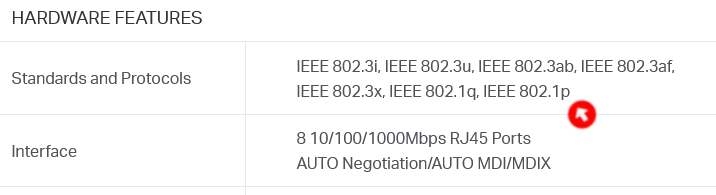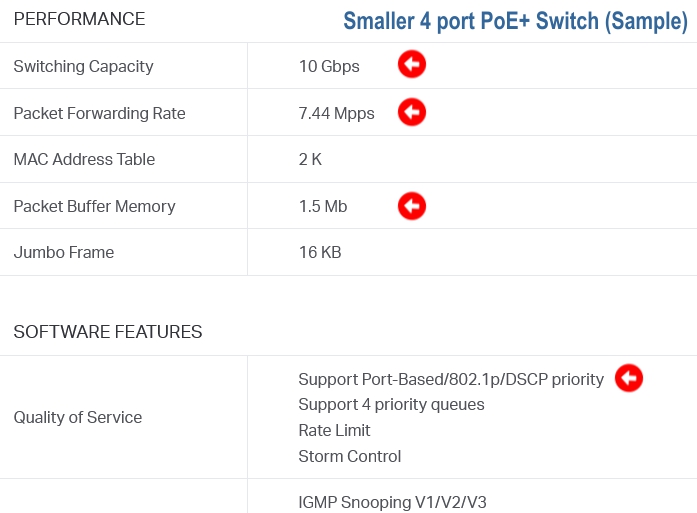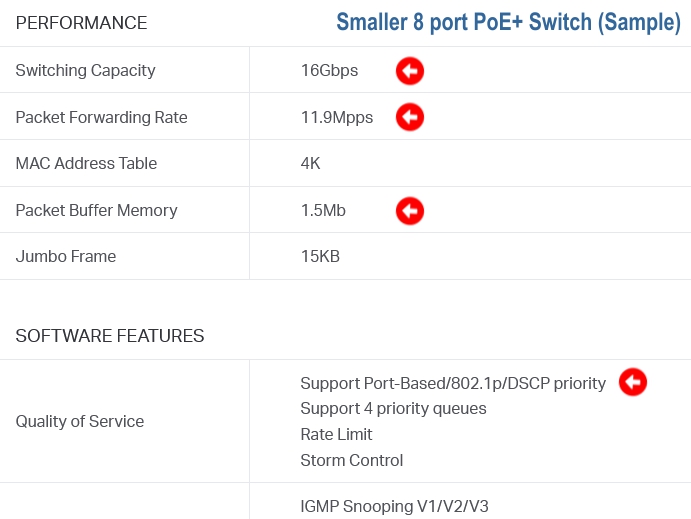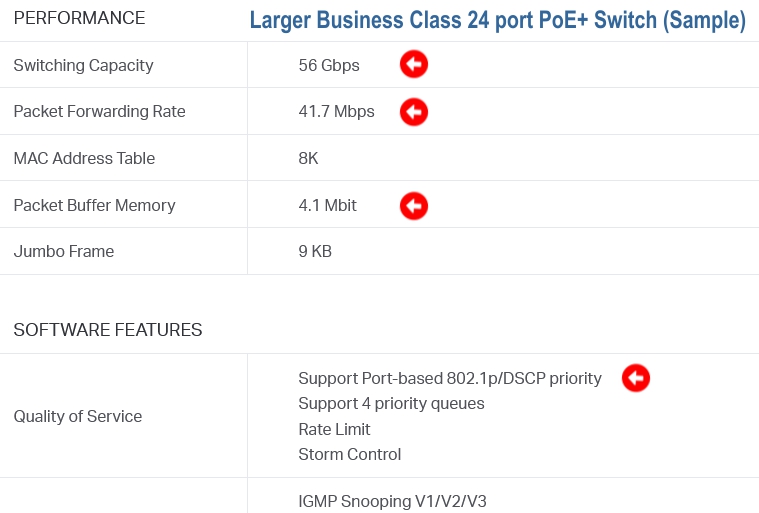This is a major point to address before or after installing any IP-PBX Phone system for all Telecommunications, whether using Analog Telephone (POTS) Lines or VoIP Telephone Service with your PBX Phone System and phones.
First, and probably the biggest problem we see regularly - is ISP Router/Modem combo device are NOT 'Business Class' for a variety of reasons. This also includes any "Business Router" that they advertise as such:
1.) ISP's Router/Modems are SLOW. While the ISP (Internet Service Provider) advertises "Bandwidth speeds" comparable to their "Internet Service", the Router/Modem combo devices are VERY LIMITED for processing all business data across "the LOCAL NETWORK" along side the internet data. In most cases they have less than a maximum THROUGHPUT of 1 Gigabyte 'combined processing in total' (on the internal network port along side the WAN/Internet port traffic).
Their devices are always a major bottleneck in most small businesses we have worked with. The processing speed also decreases when all four ports are used for network connections.
2.) With networks of 10 or more devices - these Router/Modem combo devices can NOT process data very fast. This is where they lag behind other routers altogether. The processors and RAM installed on them cause delays and bottlenecks that do not allow the total 1 GBPs processing of data either. As you add more and more devices (Including: phones/phone system, mobile devices, printers, copiers and PC's / laptops) the slower processing speed will become more and more apparent.
3.) Most, if not all, of the ISP Internet provider's routers do not have full Firewall and network set-up capabilities that a third party router will have. This is a VERY important point to remember when using a VoIP Telephone line service, as both speed and configuration of security features is a concern.
4.) One final point - we have seen many many times, after you are set-up and configured to use VoIP or set-up for proper business networking - the ISP can push updates to the router/modem and factory default it's settings. This can cause you to lose important set-up details for Firewall and IP reservations that are required to remain intact with-in proper BUSINESS networking policies. In some cases we have also seen network client devices 'get blocked' by the ISP device for no apparent reason, which requires excess work to unblock the client device from working again.
We highly recommend using a THIRD PARTY ROUTER behind your ISP's Router/Modem - and put their device into what is called "BRIDGE MODE".
BRIDGE MODE turns off all "router & firewall functions" on the ISP's device and it just acts as a 'modem only' for internet service. The third party router then handles internal networking faster and much more efficiently if you choose the right one...
We've been in the business a LONG LONG LONG TIME. Right from when the very start of when VoIP Telephony and IP-PBX Telephone Systems first appeared on the market. We know the differences...
First - be careful of "Gaming Routers" and other "Home Based" class of routers. You are wasting your hard earned company money in most cases.
Let's take a look at some basics. One important thing to remember is: TOTAL THROUGHPUT and processing speeds (CPU and RAM play a part).
Again, even when a router manufacturer advertises WiFi "theoretic" upper throughput of 2,600 Mbps (2.6 Gbps) (as example below show) - that is the "total combined effort of all devices connected to that WiFi". It does not mean it can process that data all at once at any given time. Those numbers advertised are based on LAB testing and not real world use. There will be other factors and "delays in processing" they don't advertise!
What most people don't know about WiFi:
2.4 GHz has a longer range - you can go further away from the WiFi Router and still retain a strong signal on your connected device. 2.4 GHz still has a much lower limit in WiFi speed bandwidth throughput with the devices that use this band.
5 GHz allows for a FASTER signal speed throughput - but signal strength drops of DRASTICALLY once you reach a certain distance away from the WiFi Router transmitting the signal. If you're not barriered and with-in 20 feet of the router - the signal and your connected device's WiFi data speed can almost match wired speeds (WiFi AC). This obviously depends on the connected devices WiFi speed capabilities as well. But, once you go beyond a certain distance - you can NOT get those speeds. The bandwidth can and does drop even below close range connected speeds.
At the time of writing this article the top speed we've seen on a Wireless device connected on WiFi AC-5 was 866 Mbps - near wired speed of 1 Gbps (1,000 Mbps). With WiFi 6 being introduced - this will change. But routers will still be limited by "combined processing" factors...
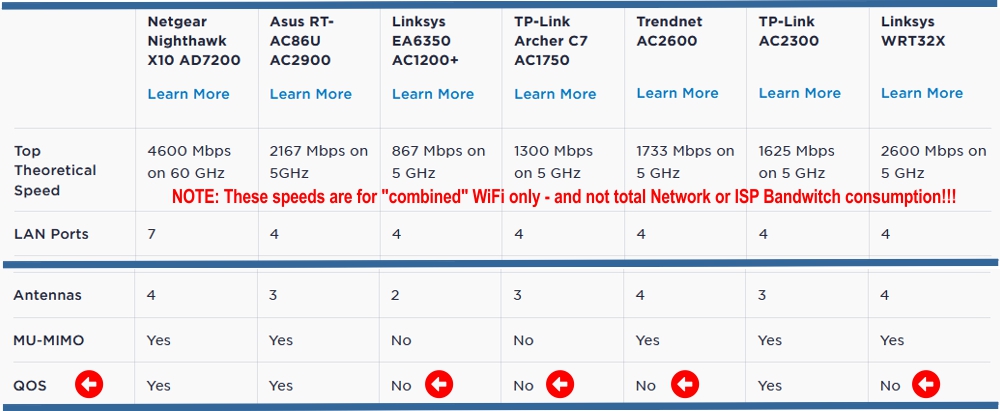
What this means when you see numbers like above - 4,600 Mbps - the router WiFi can (theoretically) simultaneous process data faster for "all combined devices connected". IE: 4,600 Mbps divided by 866 Mbps = 5.5x devices can see fast processing when connected (Ahem...."THEORETICALLY").
Another TOTAL THROUGHPUT factor is WIRED connections. MOST "Gaming Routers" are still classed at only able to process a THROUGHPUT of 1 Gbps TOTAL across ALL wired ports (Usually 4 ports on a gaming router). Many router manufacturers do not even provide this important specification in their spec data at all.
QoS is another major factor. Most "BUSINESS CLASS ROUTERS" are able to auto-sense IP/VoIP Voice data and AUTOMATICALLY prioritize VoIP / IP Voice data across the network, including 'Internet pass-through' and on 'the LOCAL NETWORK'. The image above clearly shows most "Gaming Routers" do not process QoS Traffic and lack this important AUTOMATIC feature for VoIP and IP Phone traffic. Keyword: "Automatic"!
Talk to us first before buying any router. Gaming and even some routers that are advertised as "Business class" are not up to basic and growing needs you will require as a company. We sell and stand by GrandStream Routers and WiFi Access Points because they can and do currently process 10 Gbps Total Throughput. That's 10x the amount of local and internet based traffic than almost all other routers you can find 'off the shelf.'
The WiFi Access Points we carry - WOW, and we mean WOW! We have install a 'single WiFi AP' with the router in 30,000 Sq Ft office and warehouses with no drop in signal. Most home routers can only cover off a few thousand square feet. The WiFi signal drops off considerably with home routers at a certain point. With our WiFi AP's if more range is needed - you just add another WiFi Access Point whenever needed and can overlap Access Point Signaling to strengthen the whole WiFi range.
In a business environment, you will need to set-up ALL DEVICES on a router (network) with 'Reserved IP Addresses'. This should include any device that will regularly and normally be on the network. PC's/Laptops, phones & phone systems, intercoms, IP cameras, printers & copiers and any other device that usually access the network.
You should reserve device IP addresses in the 'DHCP Scope Range' to ensure devices receive the same IP address all the time - FROM THE ROUTER. We HIGLY RECOMMENDED using 'reserve IP addresses inside the DHCP range at the router' policy for proper network standardization.
In most cases - grouping sets of devices also helps. This way you can break-up device types for easy identification with-in "groups" when managing issues. IE: 192.168.1.XXX (.XXX = ending digit in examples below):
PCs/Computers use .150 to .169 IP set, Printers/Copiers use .170 to .179 IP set, Phones/Phone System use .221 to .249, etc.
It is important to also find a router that will allow DHCP Scope to be increased - to allow for a larger group of devices. Some home based 'limiting' routers only allow 192.168.1.100 to 192.168.1.200 (up to 100 devices) as a DHCP Scope Range. In certain brands - you can not expand it at all. Other business class routers allow for larger DHCP Scope ranges to be used, such as: 192.168.1.10 to 192.168.1.254 (up to 244 devices). These kinds of routers allow for larger capacity and proper "Grouping" as we outlined above.
Devices should ALWAYS be tracked and assigned Reserved IP's **in the Router** as you see in the sample screen shot below. It will greatly help to find a router which specifically allows RE-NAMING the devices for easy identification. This naming policy helps in future diagnostic situations where you need to identify problem devices on the network. It also helps when adding, removing or replacing similar types of devices on or off the network.
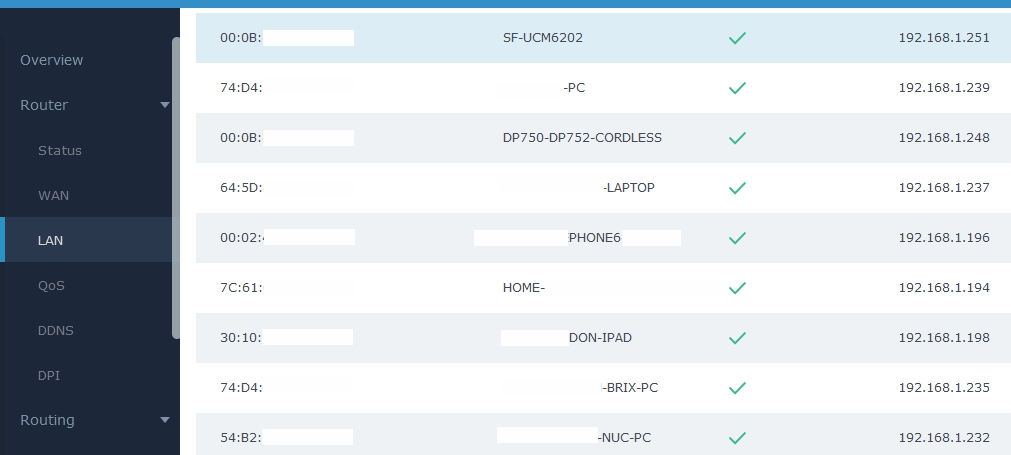
Some IT companies and IT administrators argue the merits of using a "Static IP" (the IP is manually assigned on the device itself). But, this can cause many issues and frustrations in a number of situations.
Setting a Static IP in a device can also cause (IP) conflicts when another device is assigned the same IP address accidentally in it's static settings.
Case and point - in 2021 we had two separate cases where IP addresses were set static (outside the DHCP Range) on a set of devices with in office networks. In both cases:
A remote working employee's mobile device was using the same IP & network mask they use at home and at the office. The mobile device IP was set to use the same IP address as a 'critical business device' used in the office.
The employee would come into the office frequently, then leave. So when they were in the office - their mobile device always caused a number of network issues that were very difficult to find and resolve.
The business and staff complained of these ongoing issues to their IT company for over a year. And, their router did not have proper business logs to source the problem.
We identified this issue on their network and the affected devices - not their IT company, which is not our job to source and fix. It was completely unrelated to their phone system. The reasons why we were able to help resolve the problems entirely were:
1) We knew their potential problems their network could face because of 'working around issues' when setting up their phone system,
2) We asked the right questions their IT company did NOT ask,
3) We provided 'the right feedback of information to have their IT Company look further into what was causing the issues (hidden & untraceable IP conflict!).
The entire issue in both these cases could have been avoided with proper network set-up we've noted on this page.
There are a number of other critical problems that come up when assigning IP's as static in each device, which we will not go into. In some cases, you can and should set static IP addresses on certain devices 'outside the DHCP range'. We do not recommend this for large scale use though. You can discuss it with your IT administrator.
Far too often we see small businesses and some IT Companies not practicing proper IP and device reservation practices. They often complain about poor PC / Internet performance, dropped internet and other network issues. Although other factors can cause these kinds of problems - using a clear IP assignment policy helps resolve many issues we encounter in smaller businesses who can't afford in house or outsourced managed IT services.
For best performance and less I.T. "fiddling" - ALWAYS use Un-MANAGED SWITCHES!
Some IT companies want you to buy expensive 'Managed Switches' or 'Managed PoE (Power over Ethernet) Switches'. NOT REQUIRED! NOT RECOMMENDED!
Use Un-Managed Switches with the right protocol!
First - Managed Switches can interfere and slow down traffic unless you are technically advanced enough to change and manipulate settings in them. Most small businesses do not require segregation of network devices either on VLAN, etc.
Use NEWER unmanaged switches, whether 4, 8, 16, 24 or more ports, and whether PoE (Power over ethernet) is or is not is required. Check stats for specific standards such as this:
'802.1p is a quality of service (QoS)/class of service (CoS) method that operates at the MAC layer (Layer 2). Equipment that supports 802.1p can add and recognize a value that indicates the priority level of the Ethernet frame. 802.1p can help to ensure a high level of quality for real-time communications that are sensitive to latency, such as VoIP.'
(This is an important point to also remember, referring back to the above section: ISP Router/Modems - are NOT compliant in most cases when they are used as a Router for your internal network!)
ALSO, remember THROUGHPUT, our favorite term mentioned above? Check any older device to ensure they are at least Gigabit and not just 10/100 older network switches. "Switching Capacity" = our friend: TOTAL THROUGHPUT - we like larger capacity, and so will your PCs, Laptops, printers, IP-PBX Phone System and IP Phones and other media channels across your network!
Here are some examples of different class of unmanaged switches with different expansion ports. You'll notice the differences of Total Throughput and other capabilities. So it's important to ensure you update any OLDER switches that are 5 years or older now...